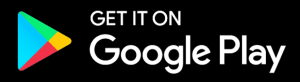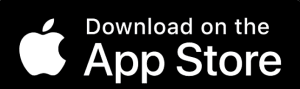In this article we will learn about Blurams Indoor Camera Setup, how to connect with alexa, how to share an account, diagnostic if device shows offline, enabling/disabling facial recognition, etc. So to start with the setup you will first have to download the “Blurams App” from the app store or playstore on your iOS and android devices respectively. If you haven’t downloaded yet then you can download the app from here.
Now in order to setup Blurams Camera, we will need strong Wi-Fi. So make sure you have already setup your router. Moreover do cross check if the location where you will be using the camera has strong Wi-Fi connectivity or not. In case you don’t then we recommend you to setup a Wi-Fi extender and connect the camera to the extender’s network.
Before Installation and Setup we recommend you to insert the SD card into the SD card slot of the camera. You can find it on the side of the Blurams 2k camera. Now, it can support upto 128GB SD card. Moreover, if you would like to know how many days recording will be saved in 128GB then you can check here.
Nevertheless this camera is provided with a flat surface so it can work perfectly on any table top or shelf. But you can use the mounting base to mount it into a wall or wooden surface too. Let’s check that first.
Installing Blurams 2k Indoor Security Camera
- Make sure you install the camera near a power socket. So before fixing the camera just check the length of the power cable of the camera from the installing location to the socket.

- Once you are sure, use the mounting base to mark the two drilling points using a marker Now using a drilling machine create the holes and then fix the Blurams camera using the mounting bracket.
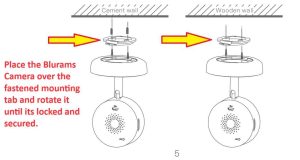
- You will have to simply rotate the camera on the mounting bracket to fix it.
Blurams Indoor Camera Setup Guide
- Now once you have installed the camera, you will need to power it up and then open the Blurams App on your phone.
- Also make sure your phone is connected to the 2.4GHz WiFi network. As this camera does not support the 5GHz.
- Moreover, you will need to give access to the location. So, in case you denied the permission earlier follow the given below steps.
- iOS:- System settings> blurams> Location> Select “While Using”.
- Android:- System settings> Applications > blurams > Permission > Open “Location”.
- Open the Blurams App and create an account using your email ID. You will get the verification code on your email ID that you will need to verify.
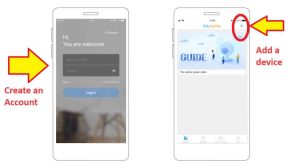
- Now using the email and password that you created login into the app.
Now, there are two methods to add Blurams camera: the first is via QR code and second is via AP mode. Let us teach you both.
Method 1
- Once you are logged into the Blurams app, on the home screen you will have to tap on the “+” icon on the top right hand corner.
- Next you will need to select the model of your Blurams Camera. So simply select Blurams Indoor security camera.
- In case your camera flashes a red light then you can skip this step and if not then hold the reset button on the camera until you hear a prompt or you see a blinking red light on it.
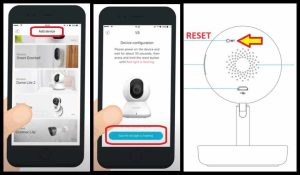
- Now tap on the “See the red light flashing” option next.
- You will then need to verify the password for the 2.4GHz WiFi network with which your phone is connected.
- Next, you will need to scan the QR code displayed on the app using the Blurams camera lens. So put the phone screen in front of the camera lens at around 6-10 inches. Once it successfully scans the light on the camera will turn to blinking green or else you will hear two beeps.
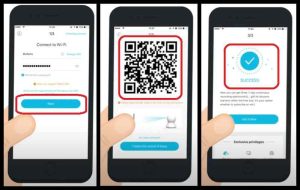
- It will take around 60 seconds for the camera to get connected with your WiFI. After this you will be able to see the live view of the camera from the app.
Method 2
- If the above mentioned steps are not working for you then try the second method to setup Blurams Indoor camera.
- So here also open the Blurams app after registration and simply tap on the “+” icon.
- Next, select the model of the camera that you are adding here.
- Hold the reset button if you already don’t see a red blinking light on blurams camera.
- Once you see a red blinking light, tap on the home button and go to the phone’s settings, then to WiFi and simply connect to the network name “CC_xxxxxxxx”.
- After you are connected to this network, open the blurams app again, select your router’s 2.4GHz network and type its password for confirmation.
- Next, it will take around 60 seconds for the camera to get connected to your router’s Wi-Fi.
You can also connect this camera with Alexa, learn here on how to setup blurams camera with alexa?
Below mentioned are some useful FAQ’s about Blurams Cameras don’t miss them too.
Blurams Camera FAQ
- How can I share my device with others?
- What do I do if I forget my password?
- What are the charges of cloud service?
- How to activate facial recognition?
- Blurams camera video picture is upside down?
- Why can’t the app detect the SD card?
- How to update the Blurams camera firmware?
- How to connect Blurams camera with Google assistant?
- How to set activity zones in Blurams camera?