To start with BIGtech WiFi extender setup you’ll first need to make sure that you have a working router at home. In this article today we will learn its setup in “Repeater mode” as well as in “Access point mode”. Now, the Ap mode or Access Point mode provides faster speed. But it comes with its own drawbacks.
Also for the setup purpose we recommend you to place the BIGtec extender in the same room as your router. Although after the setup you can place it at the desired location. So, in this article we will provide you with complete information related to the extender as how to set it up, where to plug it after setup, how to get the best out of it, what to do if it’s not working, etc.
BIGtec WiFi extender setup in repeater mode
- So, to start with, after plugging the extender, wait until the power led on it turns stable. It usually takes around 120 seconds.

- After this you will simply need to use any of your laptop or cellphone for the setup purpose.
- So, go to WiFi on your phone or computer and there you will see the BIGtec extender SSID as “Repeater-1254687g”. Now the numerals will vary depending upon your device’s serial number.
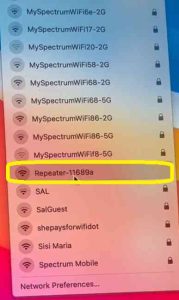
- Tap on this network to connect to it. It will be an open network that means it won’t ask for any password.
- As soon as you connect your phone or computer to it the BIGtec WiFi extender setup window will pop-up automatically. Select your language there and click on “Login”.
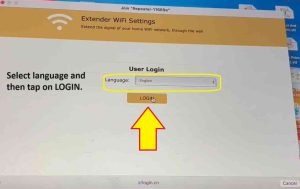
- In case the window doesn’t come up even after 60 seconds then open a browser on the very same device. Now into the URL or address bar type “zrlogin.cn” and hit enter. This will take you to the extender’s setup page. If this also doesn’t work then try 192.168.10.1 or use 192.168.188.1.
- Nevertheless, on the next window select “Repeater mode” as your type.
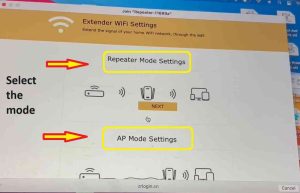
- On the next screen it will show you the list of all the available WiFi in your area. So, you will simply need to select the SSID of WiFi that you want to extend.
- Later type the password for the SSID for confirmation. You need to type the same password as that WiFi or else it will give you “wrong password” error and the extender won’t be setup.
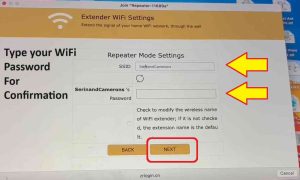
- After saving the settings it will take around 30 seconds for the extender to reboot.
- Next, you will be able to see the BIGtec extender SSID your WiFi list. It will come up there as “Yourhomenetworkname-EXT”. So suppose if your WiFi name is “JohnWiFi” then the extender will show up as “JohnWiFi-ext”. You can connect to it using the same password as your home router.
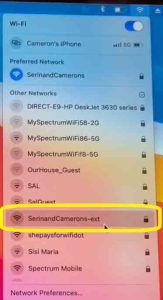
Setup BIGtec Extender in Access Point Mode
In this method you will need to connect an ethernet cable from your router’s LAN port to the LAN port of the extender. Now, the catch here is that even after the setup this cable needs to always remain connected. So suppose if you are planning to place the extender 20 feet away from the router. Then you will need a 20 feet long ethernet cable running from router to the extender.
Now the major difference between “Repeater mode” and “Access point mode” is the speed. In Ap mode you will get far better WiFi speed. So, if it works for you then follow the steps below-
- Plug the BIGtec extender in the same room as the router for the setup purpose.
- Once you have a stable blue power LED, grab your phone or laptop.
- Go to settings and then to WiFi there you will see “Repeater-XXXXX” open network showing up. Tap on it to connect to it.
- Next, the Bigtec WiFi extender setup window will pop up automatically. If it doesn’t then try “zrlogin.cn” into the address bar of the browser.
- On the setup page select the language and tap on login.
- Now, on the next window you will need to select “Access Point” as your connection type this time.
- On the next screen it will ask you to customize a SSID and password for your network.
- Once you do that, hit on save settings, which usually takes around 30 seconds.
- Next, you will be able to see the newly added network your WiFi list on your phone’s and computer’s. Using the password that you set you can connect your devices to it.
What to do if the BIGtec extender is not working?
If in case your device is not working or not giving WiFi then the most simple diagnostic is to reboot it. For this, unplug the extender for around 60 seconds. Then plug it back in and check if the issue is resolved.
If the issue still persists then reboot your router, extender and modem too. You should also check if the router is working fine and giving the internet. If yes, then we will need to reset the extender. In order to reset the BIGtec extender you will need to hold the reset button on it for around 10-15 seconds while it should be plugged into the wall.
After 15 seconds release the button and let the device reboot. Then start the Bigtec extender setup again as following the above mentioned steps.
Where to place the extender after setup?
After you have setup the repeater, we recommend you to plug it halfway between the router and the location where you need WiFi. For example suppose you need WiFi in your bedroom then the extender should be plugged into an outlet between the bedroom and the router.
Also try to plug the repeater away from bigger home appliances. It is better if it is plugged at around 4 feet of height. Not too close to the ground nor too high around the ceiling. Also for better coverage if possible try to place it in direct line of sight of the router. If you live in remote areas then you can switch to Starlink for better connectivity. You can read more about Starlink Internet Speed here. You can also order starlink from here.

