We know the manual that comes with this cleaner does not provide clear instructions for the MAMNV BR151 Vacuum Setup. So here in this article we will guide you step by step how to setup MAMNV Robot Vacuum Cleaner. First of all you need to make sure you download the “Tuya Smart App” on your phone. If you haven’t already downloaded then download and install it first.
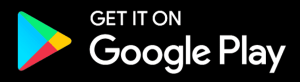
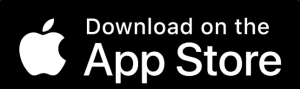
Also, before we start the Mamnv vacuum cleaner setup we will need to install its charging station first. So, make sure you place the charging station on a flat surface and use the adhesive tape to fix it on the ground.
Moreover, remove the protective plastic handles from the edges of BR151 Vacuum. Next, install the brushes on your unit. Before we start its setup we recommend you to fully charge it once. It has a runtime of 100 minutes and takes around 6 hours for complete charge. Now make sure you do not have any obstacles near the charging station that can hamper the movement of the Vacuum Cleaner.
There should not be any objects on approximately 3 feet on each side of the charging station. Plus it is desirable to keep the area 6 feet in front of the charging station clear. Plus it also has an anti-drop sensor so it won’t fall off the stairs or other platforms.
MAMNV BR151 Robot Vacuum Setup Via TUYA App
Now, this vacuum cleaner can be setup in “EZ mode” or “AP mode”. You will get the option to select them during the setup process. Now, the EZ mode is much easier to use than the AP mode as per the TUYA help center on their official website.
- So first and foremost you need to download the Tuya Smart App and install it on your android or iOS phone.
- Next, you will need to either “Log in” or “Sign up” into the app. So, if you already have an account then simply login or else sign up. For the later you will need to type your email and agree to the policies mentioned there like “Privacy policy” and “Children policy”. Now, click on “Get Verification Code”. You can also login into the app using “Apple ID” or “Google Account”.
- You will then receive a verification code on your email that you need to type here.
- After this the app will ask your permission to turn on the “Bluetooth”. Simply allow that. Now, in case you have Home Kit devices you can enable that option or else disable it.
- On the home screen of the Tuya App click on the “Add Devices” option. Then click on the “Small home appliances” option on the left hand sidebar.
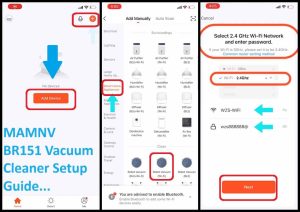
- Now, scroll down a bit to find your device that is “Robot vacuum Wi-Fi”. Tap on it to add it.
Important:- Now, in case you are not able to add via this option then try the “Robot vacuum (BLE + Wi-Fi).
- On the next screen it will ask for location access and you will need to confirm your 2.4GHz network name and type its password. Kindly note that MAMNV Robot and Mop Combo Vacuum Cleaner is not compatible with 5GHz Wi-Fi. So, make sure you select the 2.4GHz network of your router only. Now, in case your router is too far away from the robot cleaner and it keeps disconnecting from the Wi-Fi, then you can connect the robot vacuum cleaner to the Wi-Fi range extender.
- While you follow the next step make sure your BR151 Robotic Vacuum Cleaner is not attached to the charging station. Now, you will need to press the “Charging button” on your unit for around 3 seconds until you hear a beep.
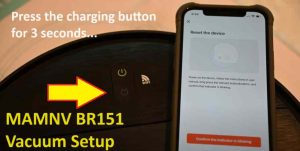
- You will then see a blinking power light on your cleaner. So tap on “Confirm the indicator light is blinking”, next.
- The app will ask for the mode to choose next, so select the EZ mode.
- It will then take around 2 mins or less for the app to add the new MAMNV vacuum cleaner. Once its added simply click on “Done” as you do that you will be brought to the home screen of the app.
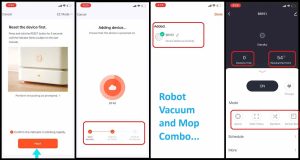
- There you can setup schedule, see the cleaning time, battery level, suction power, etc. You can also enable any mode as per your choice like zig zag, edge cleaning, spot cleaning, and the manual mode. In manual mode you will be able to control the robot vacuum cleaner via its remote.
So this is how you can setup MAMNV BR151 Vacuum and mop combo cleaner using the Tuya App. Now lets learn how to integrate it with the Amazon Alexa.
How to Connect MAMNV BR151 Robot Vacuum and Mop Combo to Alexa

- First and foremost you need to make sure your Alexa is all setup and working. Also it should be plugged in at a location with strong Wi-Fi signals.
- Now lets connect the MAMNV Vacuum cleaner to Alexa, so open the Alexa app.
- Next tap on the “More” option on the bottom right hand side of the app.
- Tap on “Skills and Games” Button on the screen later.
- Using the search bar at the top of the screen search for “Tuya Smart” and then tap on the app.
- Then you will need to enable the app. It will ask you to login into the Tuya App for verification so do that.
- Once you add the product you will be able to see it under the devices section on the “Alexa App”.
- Through the “Alexa App” you will be able to turn the vacuum On/Off or even set the schedule. Other settings are not available via the Alexa app. So, if you want to manage the suction levels, water levels, cleaning modes, etc then you will need to do that through Tuya Smart App.
- So, this is how you can connect MAMNV BR151 Vacuum Cleaner to the Amazon Alexa. In case it doesn’t connect then we recommend you to reboot the devices and try the setup again.

