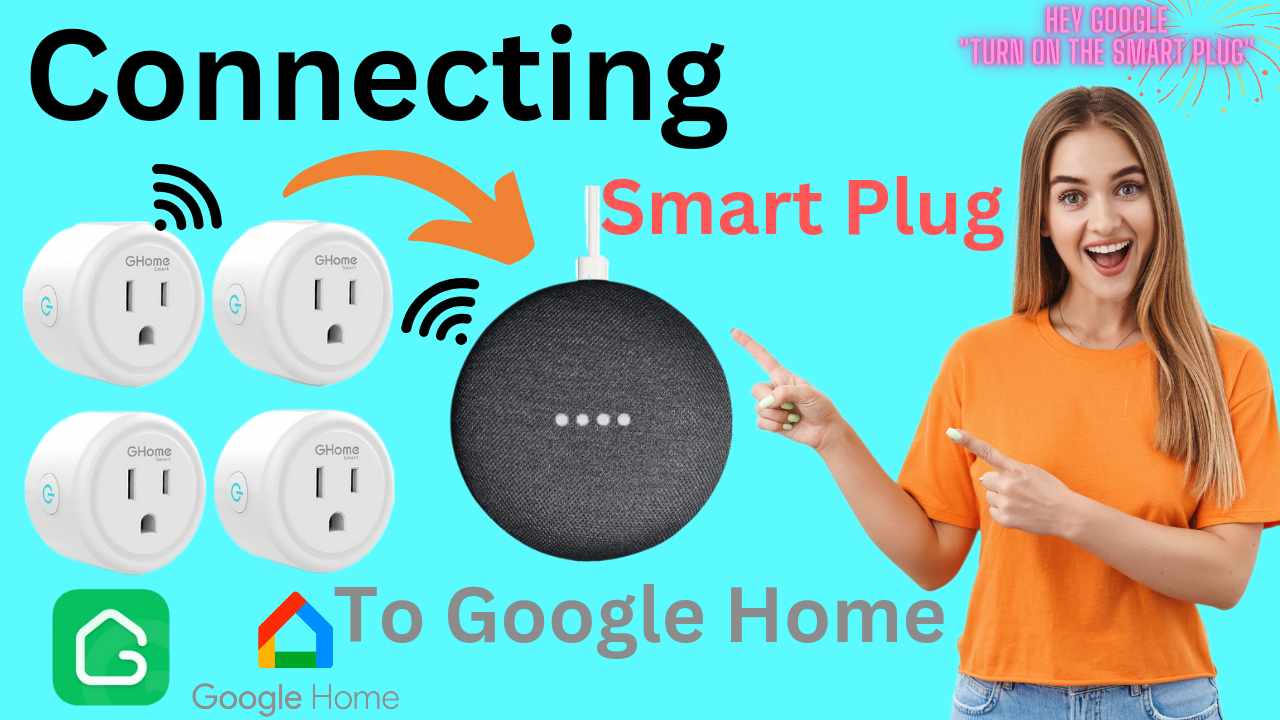“Hey Google” turn on the “Living room plug”. And that’s how easy it will be to turn on the Living room lamp that is plugged in the smart plug upstairs. So, let’s learn how we can connect Ghome smart plug to Google Home Assistant.
Before we start this pairing process, make sure you have setup Ghome Smart plugs already. Moreover, if you are looking for how to connect Ghome (Gosund) smart plug to Alexa, then check here.
Plus, make sure both your smart plugs and Google Home are in close proximity. An ideal range is within 20-30 feet of distance for pairing purposes. Although, after setup you can place them at your desired location within the range of your router. In case your plugs keep getting disconnected from the Internet due to wifi range then you can also set up a wifi extender for smart plugs.
Connect Ghome (Gosund) Mini Smart Plug to Google Home Assistant
Make sure Google home is already set up and working. Plus your device should be online on your Gosund App.
- First and foremost, simply open the Google Home app on your android or iOS device.
- Sign-in into your google account if you already aren’t. Use your gmail username and password to sign-in.
- If you have multiple accounts on your phone it will then ask you through which account you would like to sign-in into the app.
- On your Google Home App home screen, simply tap on “Settings”.
- Next click on the “Add a device” option showing up at the very top of the screen.
- Among “New device” or “Works with Google” select the later one i.e. “works with Google”.
- Using the search/magnifying button on the top right hand side type “Gosund” and hit enter. It will bring the “Gosund Smart” app click on it.
- It will then ask for your permission to link the Gosund account with google. So, simply click on “Agree and Link”.
- It will take a few seconds to link your accounts successfully.
- After this it will show you a list of devices that you can add, so select the plug that you want to add to Google Home. Along with this you will be able to choose the location or particular room that you want to add it to.
- After you are done, you can click on the (x) icon on the top left hand corner if you don’t want to add any more devices.
- With this you will return back to the home screen of Google Home App. There you will be able to see your plug.
How to Turn Ghome (Gosund) Smart Devices On/Off Using Google Assistant?
After successfully connecting your Gosund smart home devices to Google Home you can easily control them with voice commands. Plus you will be able to manage them directly via the app also.
To turn on the Plug you will need to say “Hey Google, turn on (second floor plug) {use your plug name here instead}. This will turn it on in a blink of an eye. So, these smart home devices make it easy to manage multiple switches, plugs, and lights, with just voice commands.
Now, in order to turn it off back again simply say “Hey Google, turn off (name of your plug). With this you can turn off your Gosund smart plug.
What If my Ghome Smart plug is not connecting with Google Home?
In case your smart plug is not connecting with Google home then need not to worry. Follow the below given steps to resolve this issue in just 2 minutes. First and foremost we will need to understand what is causing this issue. Is it the settings, or wifi range or any other problem. So, lets begin-
- Firstly, cross check both your Google home device and Smart plugs are plugged in the same room.
- Now, they both should be connected to the same wifi network. If in case they are not then they won’t be able to connect with each other. So, for this you will have to reset the Ghome smart plug. You can do that by holding the power on/off button on it for around 10-15 seconds. Release the button after that and wait for another two minutes until it reboots. Then you can start the setup again. And this time make sure to select the same wifi as Google home during the setup.
- In case wifi range is the issue, then you can setup a mesh system or even a wifi extender to resolve that.
- Plus, some smart plugs have a “remote control” feature in their settings. So, make sure you have enabled that. Otherwise smart plug won’t be able to pair with Google home or even Alexa.