If you change wifi router at home then you will need to connect all your devices to the new network again. This includes your computers, smart tv’s automatic garage system, Alexa, etc. Now, it is worth noting that even if you change your router’s SSID or password then also you will need to connect your devices and alexa again to the router.
Also, when your alexa is not connected to the internet. It will then blink red light and say “I’m having trouble connecting to the Internet. Take a look at the help section in the App”.
So, lets learn how to connect amazon echo to new Wifi Router
Before we start the process, make sure your new router is all setup and working. Next, you need to know its SSID and Password too. Also, connect your phone or ipad that has “Alexa App” to this new Wifi Router. You can do that by going to the Wifi and selecting the New Wifi Router SSID. Type its Password and you will be connected.
- Open the App and type your email and amazon password, if it asks you to sign in.
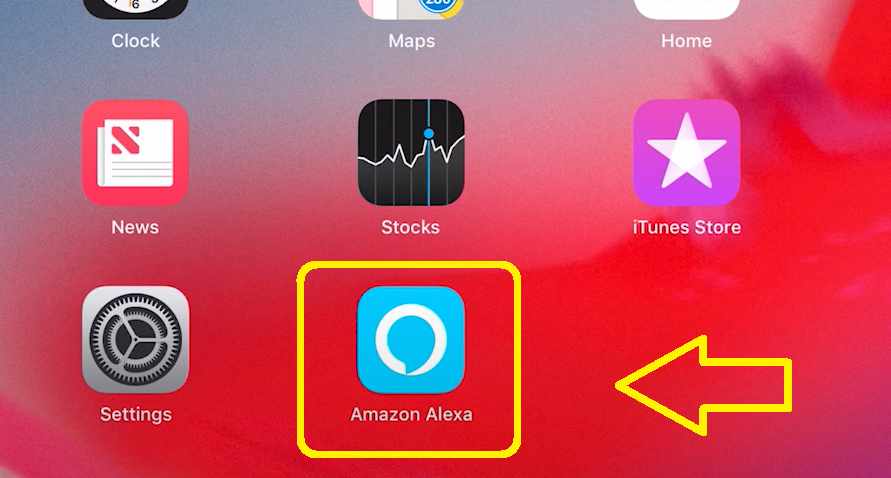
- Once you login into the app, tap the “Menu” option at the very top left.
- Then Go to “Settings”>>”device settings”. Then you need to select the Echo device that currently says “offline”
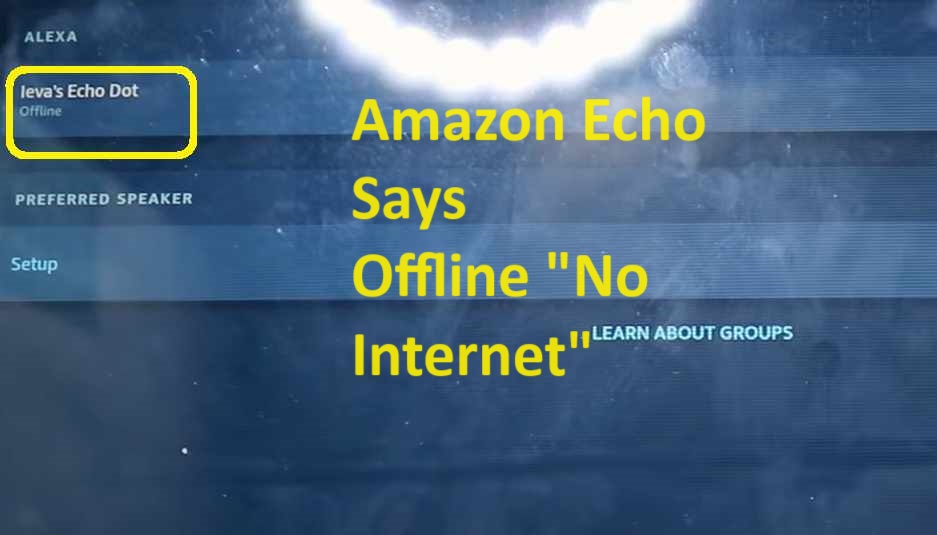
- In your Echo settings you will see the option Wi-Fi Network. Just beside it is an option “Change”. You simply just need to click on that.
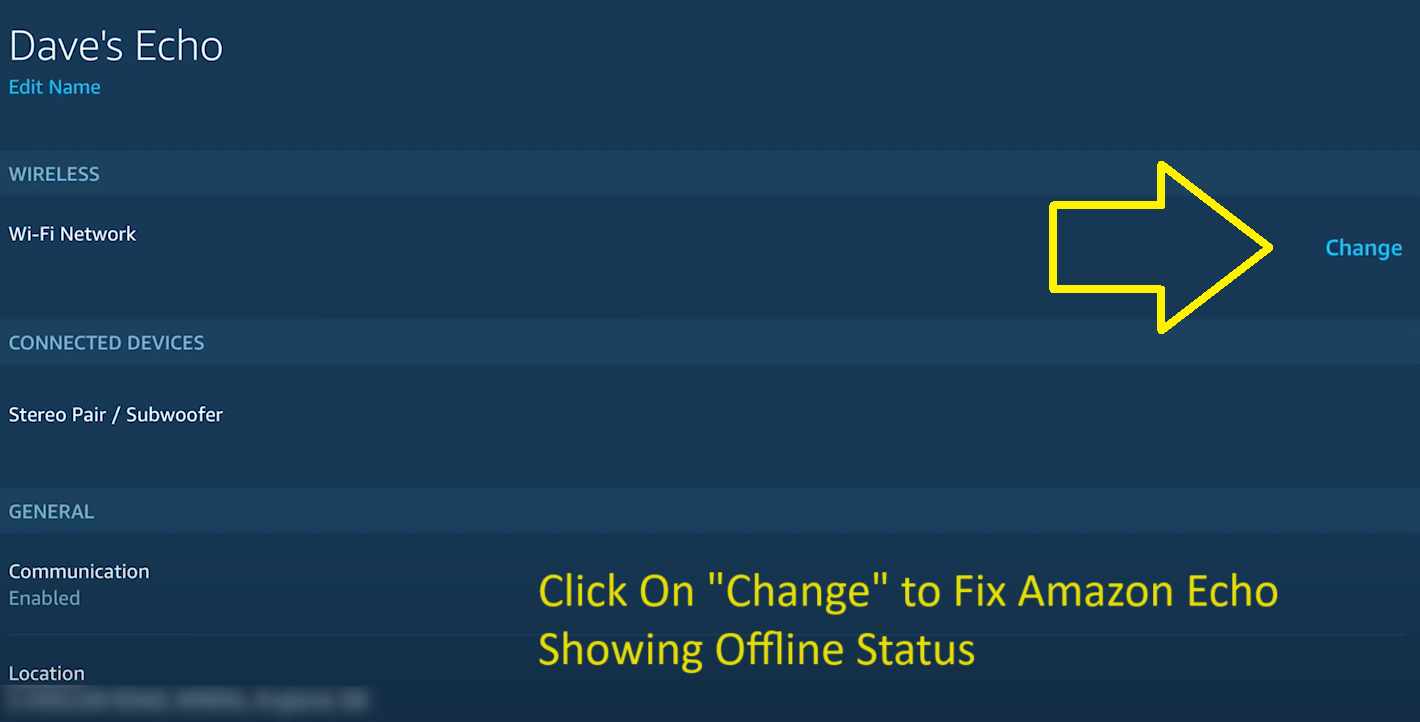
- It will start the echo Setup where you will need to click on “Continue”.
- Now, make sure your echo is plugged in while you attempt this.
- If it’s not then plug it in, into an electrical outlet and wait for atleast 60 seconds. You will see a blue light turning to orange on the echo. So, accordingly click on “Continue” or “Don’t see orange light” option on the App.
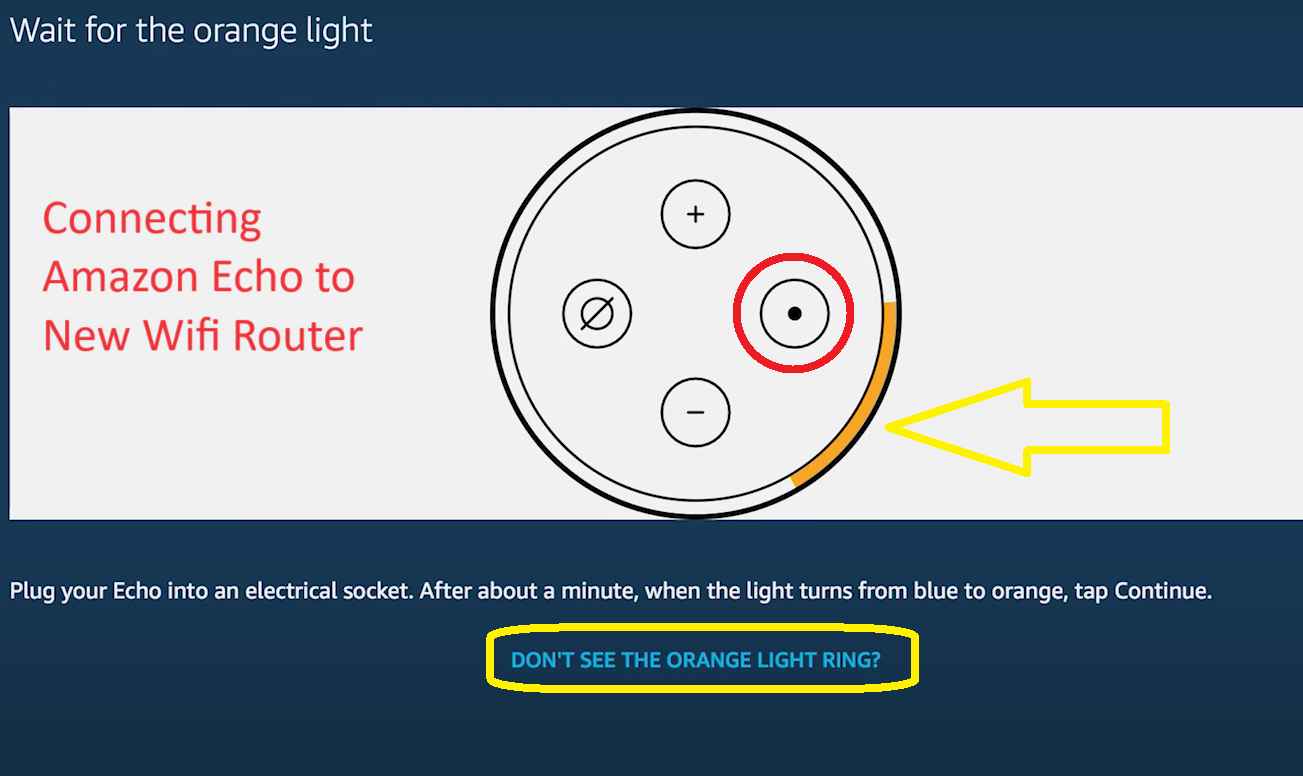
- If you Don’t see the Orange Ring light on the Echo. Then the App will ask you to press and hold the “Action Button” for around 6 seconds. Once the light changes from “Blue” to “Orange” click on Continue option. Action button on the Echo is the one which has small dot on it.
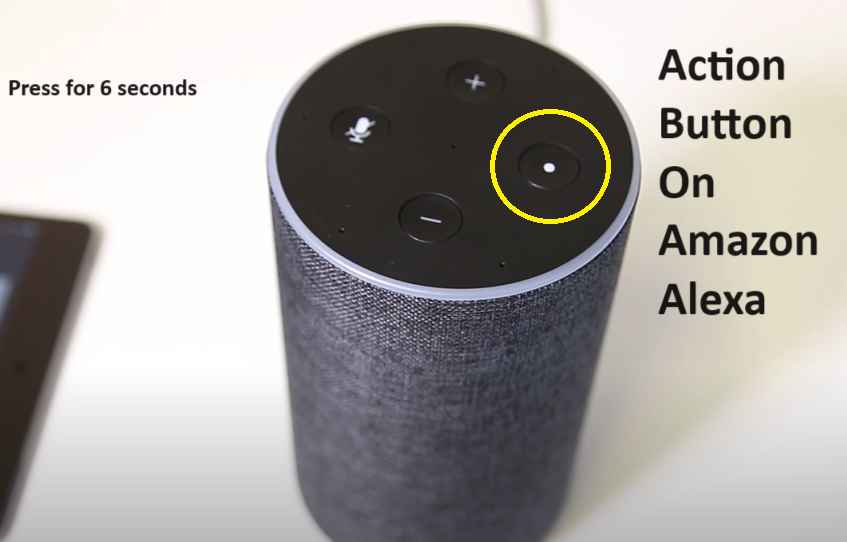
- On the next window, the app will ask you to connect your ipad/phone to the “Amazon-XXX” Network name. For this simply press home button on your phone and goto settings>>Wifi>>Connect to Amazon-xxx.
- Now, exit the settings and come back to the Alexa App again and press “Continue”.
- Next, the App will show you list of all the available wifi networks.
- Select your New Wifi Router’s SSID and Voila you are connected.
You can start using your Amazon Echo as usual.
What to do if My New Router Range is Not enough?
If your new router Range is not enough and your Alexa keep disconnecting again and again. Then we recommend you to upgrade to either Mesh system or you can buy a Wifi range extender. Netgear wifi extender is best among all the others available on amazon. Or if you are on budget you can go for Joowin wifi extender.
Just in case if you live in remote area then Starlink will be the best option. You can check availability of the starlink with your area pincode.

